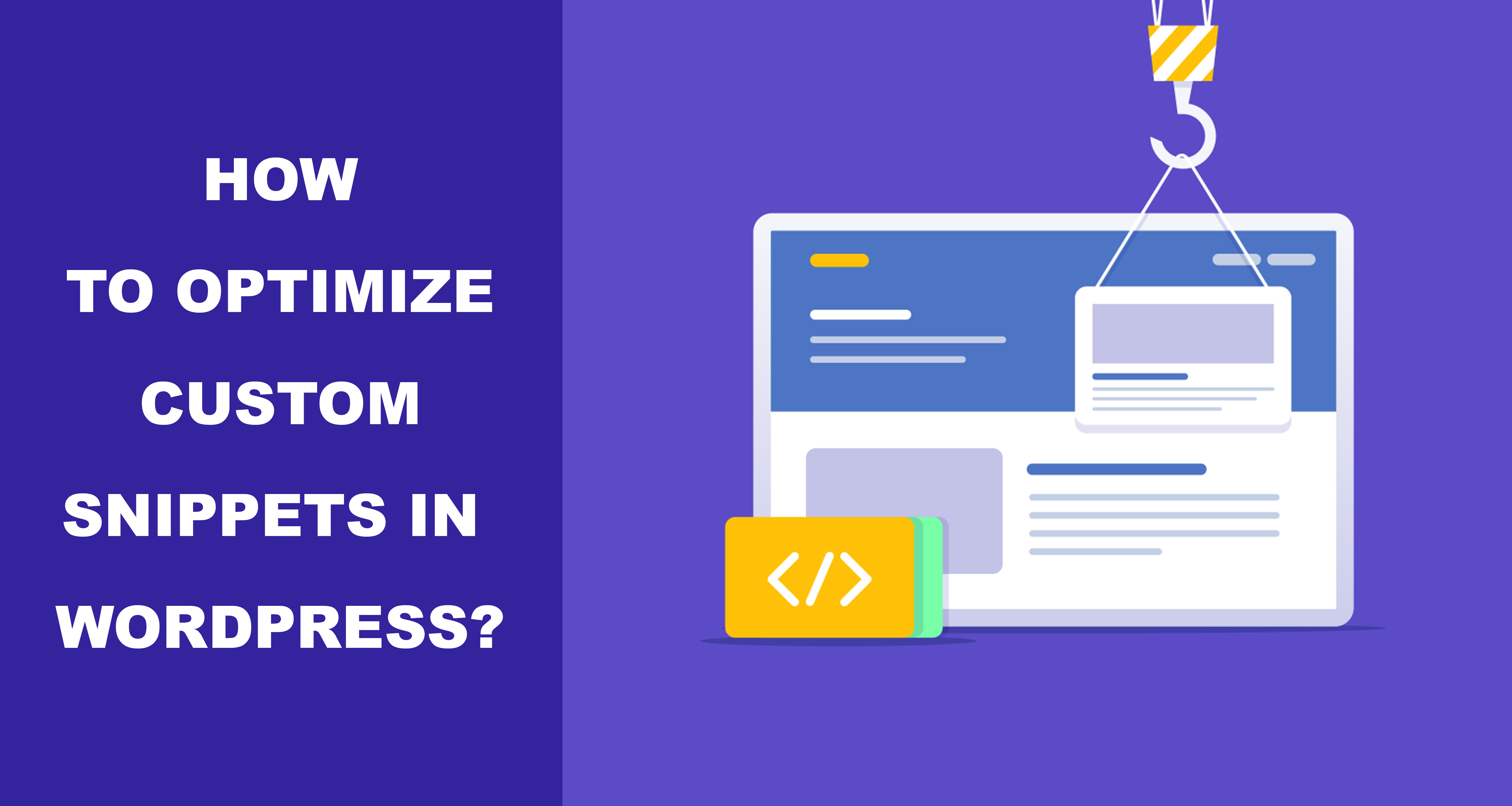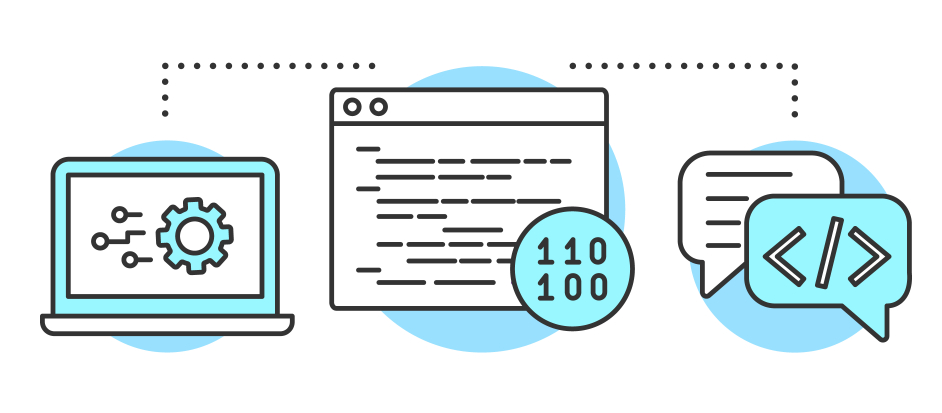How To Optimize Custom Snippets In WordPress Easily?
Plugins can be utilized to expand the usefulness of WordPress. Be that as it may, imagine a scenario in which one can make some tiny adjustments in WordPress without installing them. Let’s say if the site owner does not like the admin bar at the top and wants it removed. Indeed, that can be achieved with the help of snippets for WordPress.
How To Optimize Custom Snippets In WordPress
Contents
Fundamentally, code snippets are utilized for WordPress to do certain actions that may somehow or another require some other smaller plugins. Moreover, such code snippets are set in one of the WordPress theme files or core (usually the functions.php file of the theme).
However, one needs to be extremely careful while adding the code snippets. Even the tiniest mistakes in the custom code snippet can break the website. Make sure to back-up the WordPress website before using snippets.
Optimizing Custom Code Snippets in WordPress:
The first thing to be done is to install and activate the Code Snippets plugin on the website. To do that, download the plugin from the plugin search bar in WordPress or download it externally and upload it using the WordPress Admin Plugin Upload. After the snippet plugin is activated, a new menu item will be added by the plugin into the WordPress admin bar. Click on the menu item. It shows the list of all the custom code snippets saved on the site.
However, the lists are empty since the plugin has just recently been installed.
Proceed by clicking on the Add New button to add the first custom snippet in WordPress. This’ll lead to a new page titled ‘Add New Snippet’.
Now, begin the process by entering a title for the custom code snippet. It can be anything that helps the user to identify the code. Then, copy and paste the required code snippet inside the code box.
Further down the code box, there is a text area to write a description. Write anything related to the code such as its source, its uses and the reason for adding it.
Tags can also be assigned to the code snippets. It helps to categorize the code snippets by functionality and topic.
One can also just save the code snippet and use it in the future by clicking on the ‘Save Changes’ button. If the user wants the code to be implemented immediately, she can click on the ‘Save Changes and Activate’ button.
Also, Read Top 5 marketplaces to buy SEO services
Managing Errors in Custom Codes:
As mentioned above, making a mistake or error while adding the custom code snippets to the theme file or site-specific plugin can break a website and make it inaccessible.
If done wrong, the website will crash down and errors such as 500 internal server error or syntax error appear on the site. To get the site working again, the user needs to undo and edit the code manually using an FTP client. FTP or the File Transfer Protocol allows the users to delete, rename or edit the codes on the WordPress site.
The best part about the Code Snippet Plugin is that it can automatically identify an error in the code is written incorrectly and instantly deactivate the code saving the website from breaking down.
Managing the Custom Code Snippets:
Code Snippets plugin allows its users with a simple and uncomplicated graphical user interface so that it will be easy for them to manage the custom code snippets in WordPress.
These code snippets can be saved without activating them on the website. The codes can also be deactivated easily whenever the user wants. One can also export individual code snippets or export them all in bulk.
If the user decides to move the website to a completely different server, she can easily import the code snippets through this plugin by going to Snippets >> Import page.
The plugin works completely fine out of the box but the users can make certain adjustments or tweaks to the plugin settings by going to the settings page.
With this, we hope that this article provided a better understanding of the code snippets plugin, its uses, and advantages, and to add the custom codes in WordPress. Go ahead and experiment with some useful code snippets and extend the functionality of the website and WordPress. Follow these steps, learn and pass on the knowledge to fellow WordPressers.