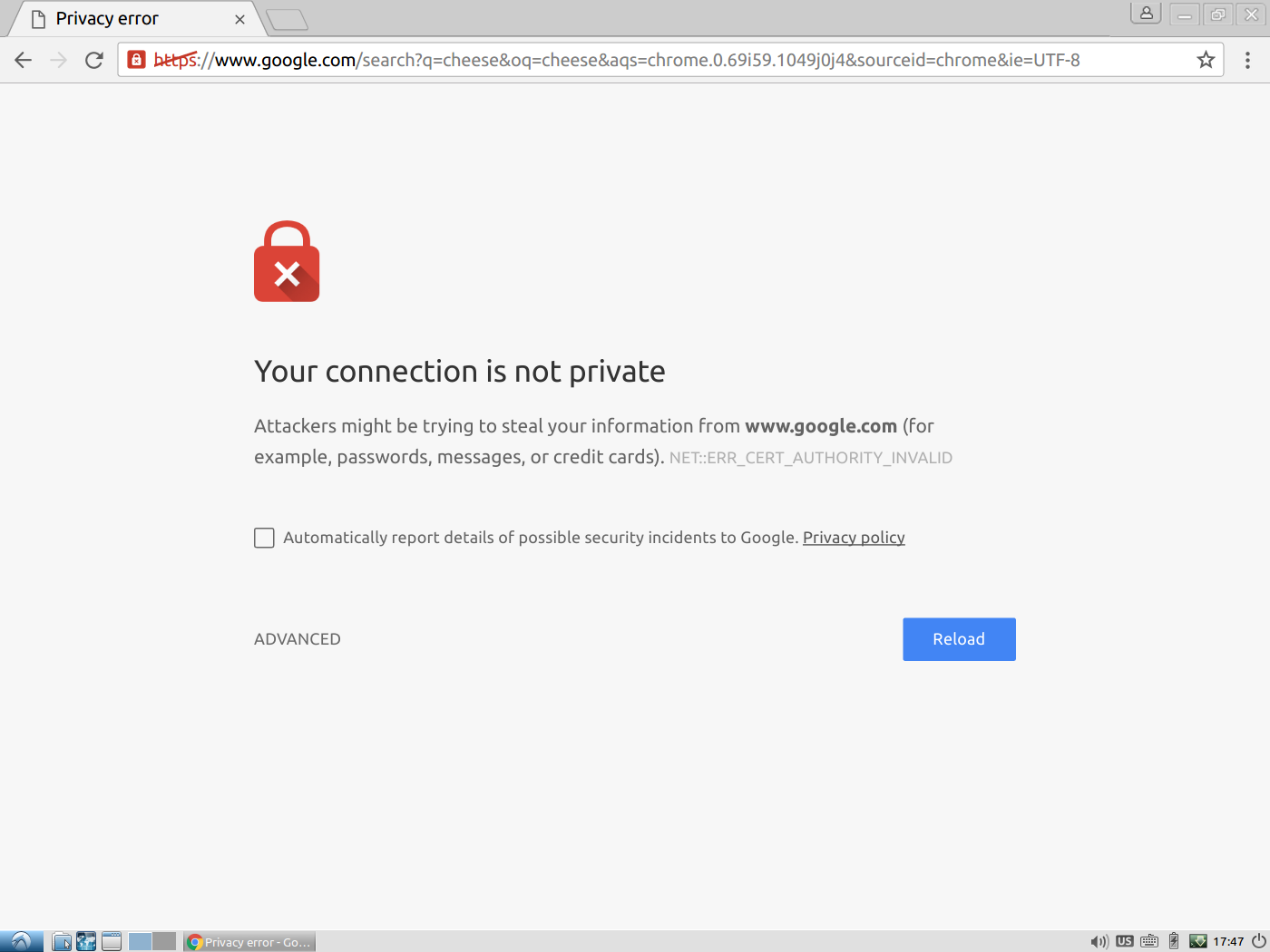Chrome Privacy Error Issue
The privacy issue is one of the most discussed topics everywhere, especially in this digital era. This is why we use an authentic, popular, and free web browser developed by Google which is officially called Google Chrome.
Chrome Privacy Error Issue
Have you ever encountered a message while accessing any websites using chrome, which says “Your connection is not private”? If the answer is ‘Yes’ then let me explain to you the reason behind this message.
The reason behind the message
Sometimes chrome may prevent you from accessing certain pages or websites after showing the message. Mostly this will be resolved, once you refresh the page. But chrome displays the message when it cannot verify the Secured Sockets Layer (SSL) certificate of the site you are trying to access. This is mainly because of chrome’s privacy error issue.
SSL is the technology that safeguards the internet connection and keeps the data that is transferred from one system to another, secured from being read or modified by an intruder. So apparently, this is the reason why chrome does not open the pages or without an SSL certificate. Many other things may cause the SSL error like;
- The SSL of the site may not have set up correctly
- The site might have an expired SSL certificate
- The SSL certificate may not be issued by an authorized organization.
There are also chances of an issue in the chrome extension or the antivirus system of your computer or maybe in the settings of your computer. Now you might be wondering, how to fix this issue? All you need to do is follow some simple steps to fix this privacy error issue.
Steps to fix privacy error issue in chrome
There are various methods to fix the privacy error issue. Let’s discuss it one by one.
- Check the date and time of your computer – inappropriate or wrong date and time in your system can be one of the main reasons behind such problems. This may prevent chrome from verifying the SSL certificate of the website you visit because chrome inspects the expiry date of the certificate by comparing it with the clock of your computer. So it is always necessary for the system clock to be accurate.
- Check the antivirus software in the computer – though anti-virus software is installed for protection from external threats to the system, sometimes this can create problems. The antivirus software can also block the sites with SSL certificates and this may cause trouble. So if things don’t work without correcting the date and time, try disabling the software temporarily and access the website easily.
- For Avast Antivirus, you just need to turn off the HTTPS scan in the software. Click on Settings > Active Protection t>Web Shield > Customize. There you can uncheck ‘Enable HTTPS scanning.
- For the Bitdefender antivirus program, turn off the SSL scan. Open Bitdefender’s main interface. Click on Settings > Privacy Control > Antiphishing tab and turn off Scan SSL.
- Clear your browsing history – your computer must be loaded with cookies and caches. Cookies can be helpful because it personalizes your browsing experience but this can also cause privacy concerns when you don’t use a private connection. So clear the cookies and caches which is an easy and quick troubleshooting method.
- Update your OS – if you are using an outdated operating system, the system might not be able to communicate to the browser correctly. Therefore it will be difficult to verify whether a connection is secure for you or not. So keep your operating system updated for an easy and better experience.
- Use incognito mode – incognito mode helps you to browse without saving the history, caches, and cookies. It will help you to analyze the privacy of your connection. If you are unable to access the site through incognito mode, this means the site is having security issues.
- Public wifi issues – if you are using a public wifi connection like an airport or restaurant wifi connection, then you will get a chrome privacy error issue while logging in. In this case, sign in from a non-SSL site and try it again.
- Reload again – this is the simplest way to fix the issue. Simply reload the site, in most cases, you will get access to it after reloading.
- Restart your computer – if nothing works, restart your computer once.
Sounds simple right? These are some of the easiest methods you can use whenever you face a chrome privacy error issue. You can also check the SSL certificate of the website to know whether it is expired or not. If you cannot fix the issue, which is very unlikely to happen, even after trying out all the tricks, you need to seek the help of any professionals.