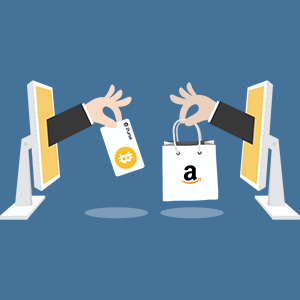How To Buy On Amazon Using Bitcoin? Step By Step Guide
Is it possible to purchase on Amazon with Bitcoin? Not many know they can actually pay for goods on the platform using bitcoin, but you have to check out using some of your bitcoin cryptocurrencies. One of the most common questions asked about Bitcoin is “How do I use bitcoin?”.
How To Buy On Amazon Using Bitcoin?
Contents
Actually, there are plenty of ways you can use it, You can use it to buy things, and you can use it to make money. Wondered how to purchase and how does it work? So here in this article “How To Buy On Amazon Using Bitcoin?” will help you to find on how you can clear your bills on Amazon with bitcoin. Continue reading this full article to find more about it.
What is Bitcoin?
Bitcoin is a digital and global currency, which allows you to send or receive money globally with the help of the internet. It was created to be a pair-to-pair micropayment system, cutting out the government’s interference in people’s daily financial transactions. The transaction gains its security and trust by running on a peer-to-peer computer network that is similar to Skype, or BitTorrent, a file-sharing system.
Read the full article on How To Start A Dropshipping Business? The 5 Easy Steps Explained!
Does Shopping Using Bitcoin On Amazon Hide Your Identity?
No, bitcoin’s major feature is to keep you anonymous. So you have to open an account with your real details on Amazon. If you aren’t totally truthful with the details you provided, then it may be hard or impossible to get those purchased items.
How to buy on Amazon with Bitcoin – Step by step guide
Here is a simple guide called Purse which will help you to purchase on Amazon with bitcoin. It is is the easiest way to redeem an Amazon gift card for the money. This means that if you have extra gift cards, you can also take advantage of the Purse. Let’s start.

Register an Account with Purse
- Go to Purse.io
- Click “Sign Up” to register an account
- You can choose to create a new account or to log in with your facebook/google account.
- You will be automatically logged in after creating your account.
- Now you will receive a confirmation email.
- Click the link inside to confirm your account.
Fund your Account
- Click wallet to deposit Bitcoin
- Now you’ll be taken to a page where you can fund your account in various ways including with altcoins through the Shapeshift feature.
- They will deposit Bitcoin normally by sending it to the address shown.
Buy an Item
- Wait for the transaction you sent in the previous part to confirm and then click “Shop”.
- You can browse the Holiday Gift Ideas or shop by category but if you know what you’re looking for, head straight for the search bar.
- Once you choose your item, click on it and you’ll be taken to the product individual page.
- Now click on “Add to Cart”.
- Click the shopping cart logo on the top right corner to see your items on the cart.
- Now click “Checkout” to buy your item, if you’re in the U.S. (To checkout, your cart must hold items valued in $10 or more). If you’re outside of the U.S, you can click “Get a free Package Forwarding Address” to get an address in the U.S.A. Your item will be shipped to this address and forwarded to you.
- Enter your personal information and click “Ship to a new address”. If you have enough bitcoin in your account, your order will be shipped and if you don’t have enough funds, you’ll be shown a Bitcoin address to deposit the remaining funds.
Get a free Package Forwarding Address
- Click “Get a free Package Forwarding Address.
- Enter your personal info and click “Sing Up for Free”.
- Then “Proceed to checkout”. Be aware, however, that you still have to finish the signup process at USendHome.com.
- You’ll be sent an email from USendHome.com to finish the process. Click the link sent.
- Once on the USendHome.com page, enter your personal information (1), agree to the terms and conditions (2) and click “Create account”.
- Confirm your email address by clicking the link in the email sent.
- Then, you just need to add a new address by clicking the Plus sign above “Address Book”.
I hope you liked this article “How To Buy On Amazon Using Bitcoin?” and found useful. If you have any questions about this article do leave us a comment below and we’ll try our best to answer you.